Wireless Connectivity in Celadon
This section explains the connectivity module of Celadon, which contains details about Bluetooth and Wi-Fi wireless technologies and usage in Celadon.
Connectivity module interaction is different depending on the Celadon use case such as bare metal, CiV Linux desktop applications to provide Android application support, or Celadon in VM. With CiV, the guest Android instance takes complete control of the host Bluetooth/Wi-Fi hardware, which is known to be the passthrough solution for CiV. This section explains the Bluetooth/Wi-Fi bare metal solution and the CiV solution, with passthrough mode.
Celadon guide for Bluetooth
This section explains Bluetooth usage in Celadon.
Bluetooth overview
Bluetooth is wireless communication technology that has existed since the early 2000s. Using this, we can transmit data over distances ranging from 10-100 meters. It has many applications in real world scenarios, such as music streaming (A2DP), call audio streaming (HFP), and object exchange (OBEX).
In Android, Bluetooth support is implemented in Android frameworks and the Linux Kernel. The framework contains the Fluoride stack. The Linux kernel has the core protocol implementations of RFCOMM, BNEP, HCI, and SCO.
For releases of Android, from T onwards, Bluetooth has been moved from the mainline and is delivered as an apex package. It also introduces implementations of various LE audio profiles specific to unicast support only.
Bluetooth usage in CiV
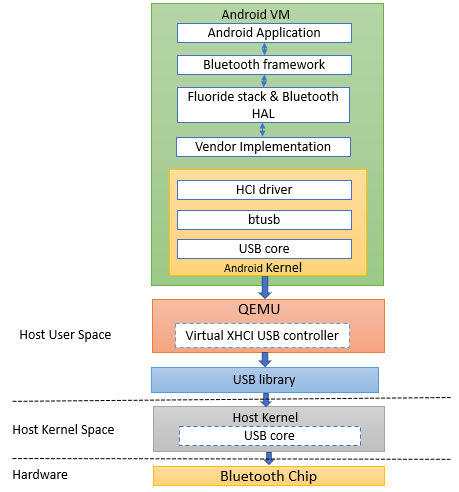
Figure 1: Bluetooth Android Stack and Host Interaction Architecture
Bluetooth support has been integrated into recent Intel Wi-Fi chips. In ADL, the Network Interface Card (NIC) used is AX211, which has an integrated Bluetooth driver and supports Bluetooth Version 5.3. In Tiger Lake and Alder Lake NUCs, Bluetooth is loaded as a USB interface.
Celadon (Android) runs on top of the host OS (Ubuntu). The host kernel loads Bluetooth as a USB interface (hci0). Android cannot use this interface directly as the host has loaded it and using it. So, Android Bluetooth will not work. Figure 1 explains the Celadon in VM architecture with respect to Bluetooth.
Enabling Bluetooth in CiV
To make Bluetooth work in Android, we need to manually bring down the Bluetooth USB interface (hci0) and then passthrough the hci0 interface to the guest (Android). Here we need to additionally passthrough the network controller with Bluetooth integrated inside it. Follow the steps below to passthrough the interfaces to guest.
Execute this command on the host:
#> lspciRecord the PCI address of the network controller and USB controller.
0000:00:14.0 USB controller: Intel Corporation Device 51ed (rev 01) 0000:00:14.2 RAM memory: Intel Corporation Device 51ef (rev 01) 0000:00:14.3 Network controller: Intel Corporation Device 51f0 (rev 01)
Add these PCI addresses in
~/.intel/.civ/civ-1.ini, under the passthrough section.[passthrough] #specified the PCI id here if you want to passthrough it to guest, separate them with comma passthrough_pci=0000:00:14.3,0000:00:14.0
Check the Bluetooth USB interface name; in our example, it is hci0.
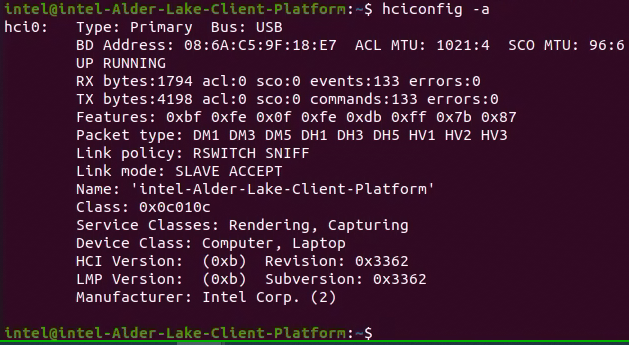
Set the Bluetooth USB interface (hci0) interface down on host.
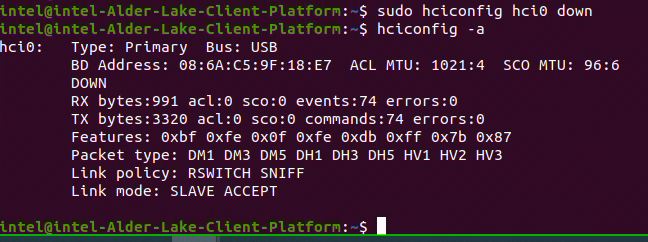
Launch CiV using vm-manager.
#> sudo vm-manager -b civ-1
You can see Bluetooth is turned on in Android (CiV).
Debugging tips
If audio over Bluetooth (A2DP) is not working, follow the steps below to make it work.
Record the audio controller PCI address.

Add it in
~/.intel/.civ/civ-1.ini, under passthrough section.
Launch CiV using vm-manager
#> sudo vm-manager -b civ-1
Check this link for efficient debugging. https://source.android.com/docs/core/connect/bluetooth/verifying_debugging
Celadon guide for Wi-Fi
This section introduces the basics of Wi-Fi architecture in Android and its usage in Celadon in BM and VM.
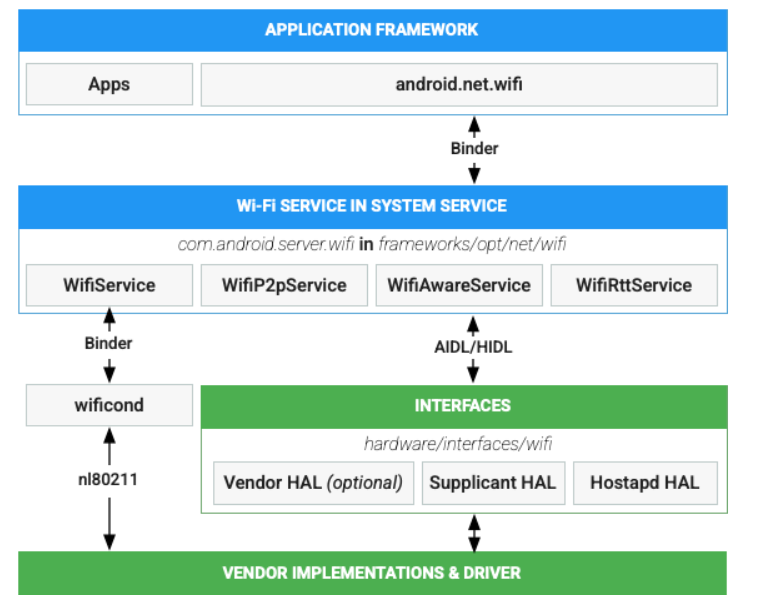
Figure 2: Android Wi-Fi architecture
Figure 2 details the Wi-Fi architectural flow in the Android stack and is taken from https://source.android.com/docs/core/connect/wifi-overview. The same architectural flow is used in Celadon, whereas the “vendor implementations and driver” and “Interfaces” layers vary from vendor to vendor. A major part of the Wi-Fi stack implementation resides in the kernel. The wpa-supplicant and hostapd modules in userspace manage the stack usage through various netlink commands via nl80211 socket. Figure 2 depicts the control flow.
The complete guest-to-host communication for interacting with the phyX interface over PCi passthrough mode is shown in the Figure 2. From the Wi-Fi HAL layer, communication passes to the Wi-Fi drivers via wpa_supplicant and hostapd through the nl80211 net-link socket, as shown in Figure 3.
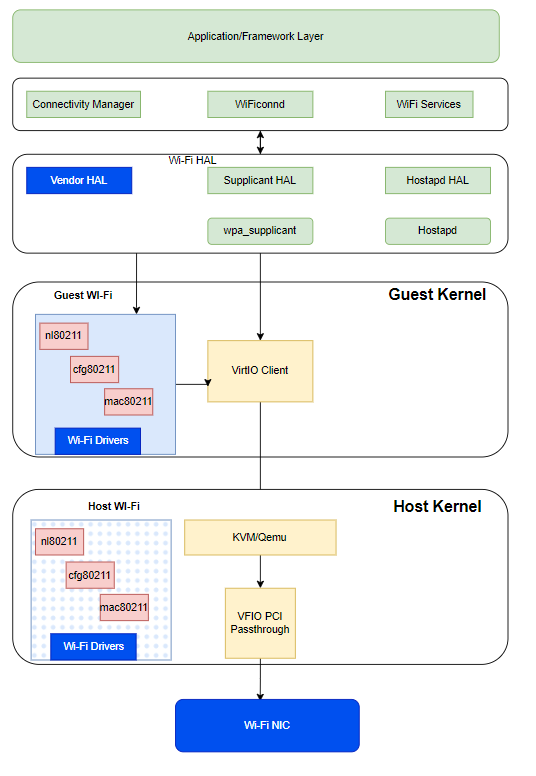
Figure 3: Communication passes to the Wi-Fi drivers
As soon as the vm-manager detects it, Wi-Fi is set to passthrough. The virtio client on the guest kernel communicates to the KVM running on the host kernel to set the control passthrough via VFIO PCI to the physical interface.
Wi-Fi enablement in CiV
The PCI passthrough information is retrieved from the vm-manager .ini
file placed under *~/.intel/.civ/<vm-name>.ini*. In this .ini
file, the PCi addresses mentioned under pci_passthrough are considered
to be passthrough technologies to the host (unless they are of same iommu
group).
Get PCI address of Wi-Fi
Run the lspci command shown below to request the verbose output of all the devices connected over the PCI bus.
$lspci -vvxxx
From the output of the lspci command, parse the PCI ID that
connects to the Network Controller. In this example, it is “0000:00:14.3”
that runs the kernel module. iwlwifi is the Intel driver for Wi-Fi.
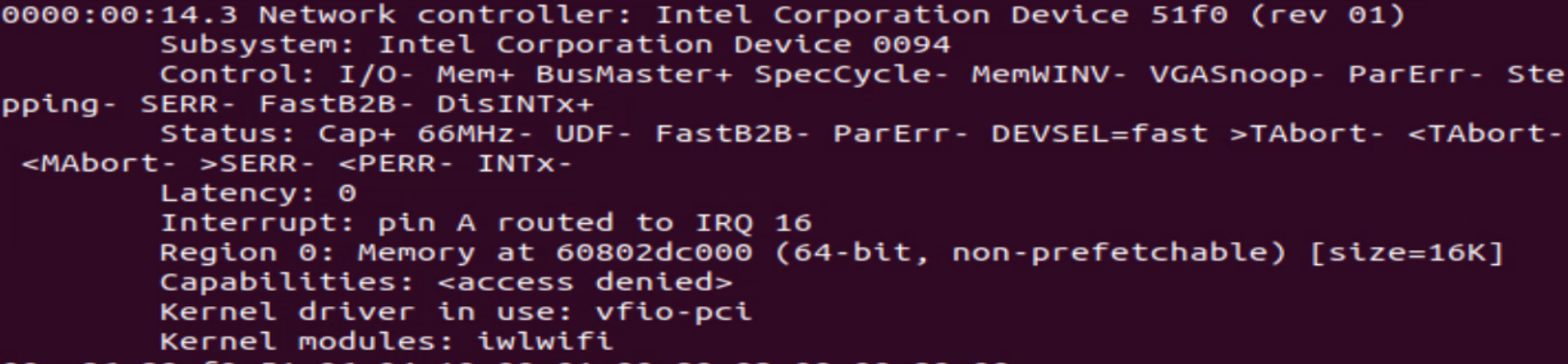
Now edit the .ini file located in the pci_passthrough section, and add
the entry shown above to set Wi-Fi as PCI passthrough. In the example
shown below, the passthrough option is added for both Bluetooth and
Wi-Fi.

Save the file. Then launch the vm-manager by executing the command below.
sudo vm-manager -b <vm-name>
Debugging tips
If Wi-Fi does not come up after adding the correct PCI passthrough option, use the tips below to debug your configuration.
The passthrough options provided could be within the same iommu group. To prevent this, check the host prior to adding the PCI passthrough option in the .ini file. Check the dmesg output on the host with the filter shown below to check the iommu group.
$ dmesg | grep “IOMMU”
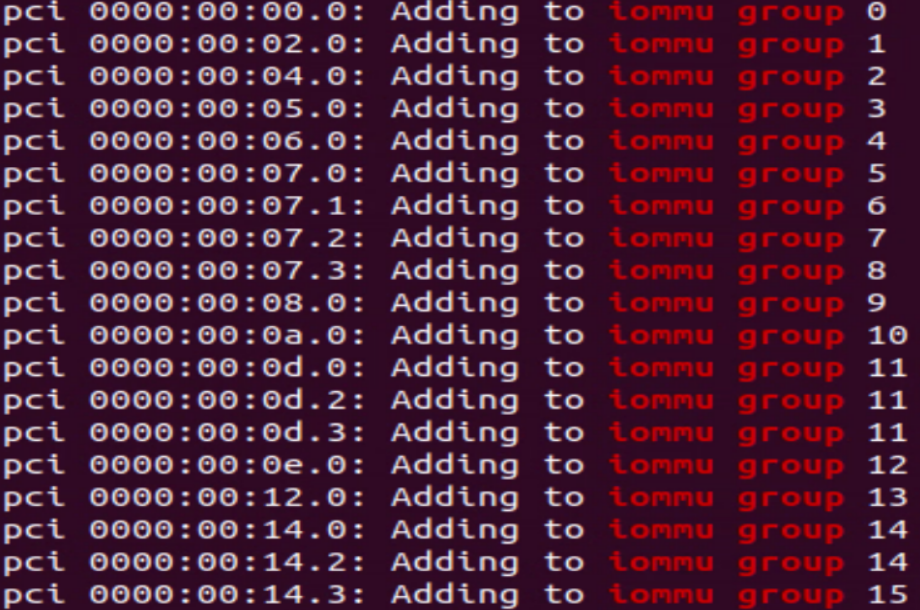
In the sample output, devices in the same iommu group can’t be made passthrough together.
Firmware load failure. To check if the problem is being caused by a firmware download failure, run dmesg | grep iwl to filter the dmesg and check the below log for firmware download status.

In case the expected firmware version download fails, it should fall back to the default firmware version and successfully load the firmware.
In case the firmware load itself fails, it won’t proceed for driver initialization and the phy interface will not be generated. If the issue still persists, download the correct firmware from the git repo:
https://kernel.googlesource.com/pub/scm/linux/kernel/git/firmware/linux-firmware
To get detailed Wi-Fi driver information, use the commands shown below:
lspci with –v or -kkk option
iwconfig (to check the iwd daemon configuration)
lshw -C network (check the NIC ownership)
iw list for driver and controller supported features